Microsoft Word – Fundamental Basic
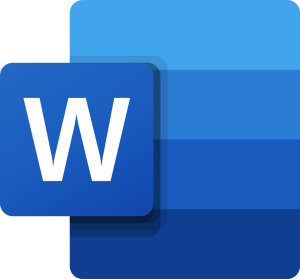
Microsoft Word is an essential tool for working professionals who need to create reports, documentations, application forms and proposals for effective presentation.
Microsoft Word has ample of templates that you can use whereby documents or forms can be created effortlessly. You can also create professional looking reports, proposals, resume, forms or tables with various formatting options.
In this 2-day course, you will be ready to work confidently to create a variety of documents in proper layouts and formatting for tables, paragraphs, sections, headers, and page numbers for professional use.
PREREQUISITES
No previous knowledge required
TARGET GROUP
New Microsoft user
Duration
1 Day (7 hours)
Course Achievement
Certificate of Completion by Training Provider
At the end of the course, you will be able to:
• Recognize basic features of Word to navigate, browse and view a document
• Edit text and manipulate text into various positions on your document
• Format characters, paragraphs and pages
• Apply various Word themes and styles to your documents
• Enhance your documents with shapes, pictures, SMART arts and tables
• Set up your main document, data source and insert merge fields for mail merge
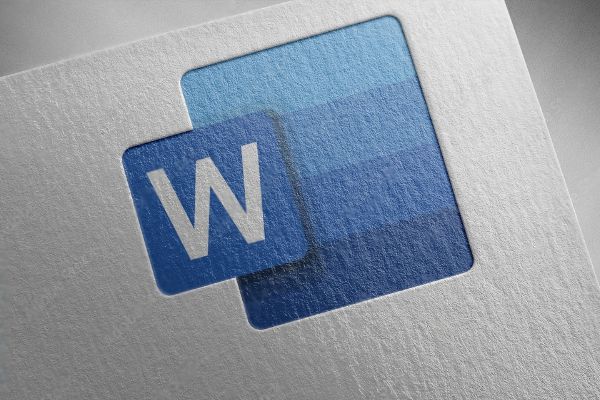
BENEFITS OF Microsoft Word – Fundamental & Intermediate TRAINING
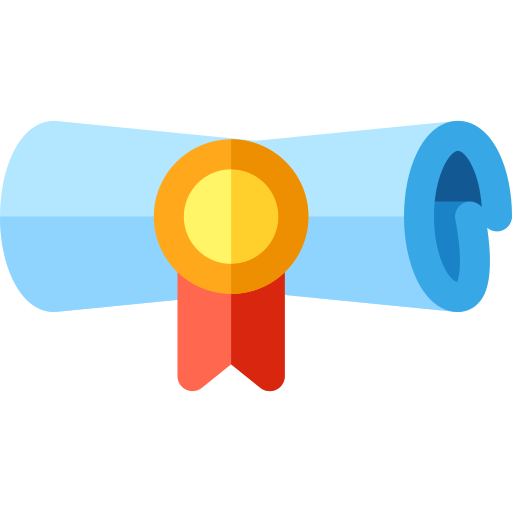
Enhanced Document Creation
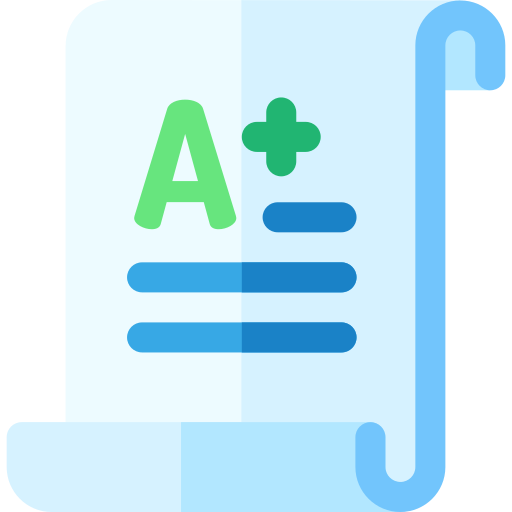
Improved Formatting and Styling
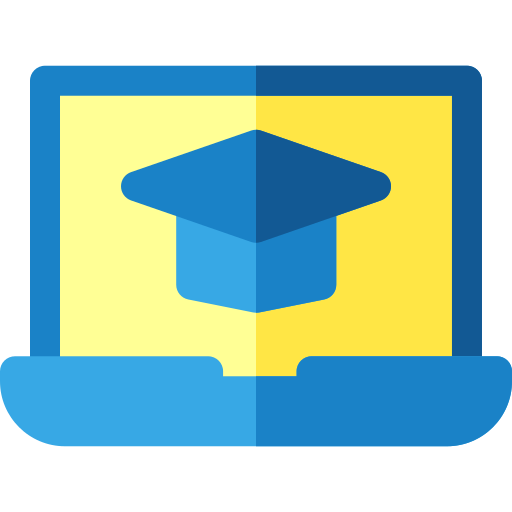
Efficient Editing and Proofreading
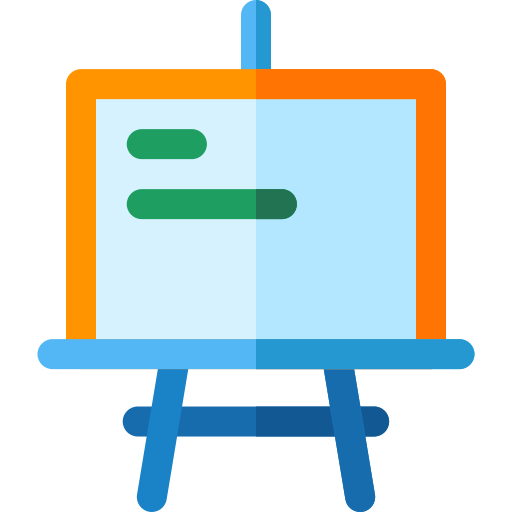
Professional Document Design
View Course Outline
• Understanding the Word Program Screen
• Giving commands and Using Shortcuts
• Customizing the Quick Access Toolbar
• Using command Shortcuts
• Create, Save & Close a Document
• Using Help
• Exiting Word
• Navigate, Browse & View a Document
• Viewing Multiple Document Windows
• Entering and Deleting Text
• Selecting & Replacing Text
• Inserting Symbols and Special Characters
• Methods of Copy & Move Text
• Controlling How Text is Copied or Moved
• Collecting Multiple Items to Move or Copy
• Use of Clipboard, Undo, Redo & Repeat
• Checking Spelling and Grammar
• Using Word Count and the Thesaurus
• Change Font Type, Size, Color & Highlights
• Change Font Styles and Effects
• Applying Spacing and Ligatures
• Creating Lists & Paragraph Alignment
• Adding Paragraph Borders and Shading
• Change Line Spacing & Space btw Paragraphs
• Copying Formatting
• Set, Adjust and Remove Tab Stops
• Using Indentations
• Manage Margins, Page Orientation & Size
• Using Columns & Page Breaks
• Working with the Page Background, Cover Page, Page numbers, Headers & Footers
• Apply, Create, Modify & Delete a Style
• Use Styles Gallery & Create New Style Set
• Select, Remove, Compare & Clean Up Styles
• Apply & Save Document Themes
• Creating New Theme Colors and Fonts
• Insert Clip Art, Screenshots, Pictures & Graphics Files
• Removing a Picture’s Background
• Alter & Format Pictures and Graphics
• Insert & Format Shapes
• Resize, Move, Copy & Delete of Objects
• Applying Special Effects & Grouping & Positioning Objects
• Align, Distribute, Flip & Rotate Objects
• Layering Objects & Inserting a Text Box
• Insert, Edit and format WordArt
• Create, work, resize and move a table
• Adjust table alignment and text wrap
• Cell Formating
• Merge, split Cells and Tables
• Adjust Row Height, Column Width.
• Sorting and Inserting Formulas
• Applying Borders and Shading
• Use Table Styles and Quick Tables
• Convert and Delete a Table
Setup Main Document
• Create a Data Source
• Insert Merge Fields
• Preview and Complete the Mail Merge
• Editing the Data Source
• Creating Labels, Envelopes

