Microsoft PowerPoint – Fundamental & Intermediate
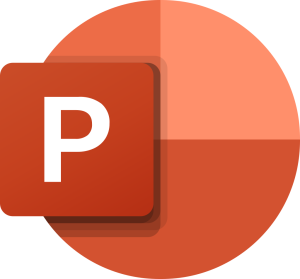
Have you been deeply impressed by the speakers for their professional looking slide decks, sleek transitions between slides, animations, tables and other SMART arts that enhanced their presentations?
You can be like them too! With PowerPoint 2019 features, you can also transform your ideas into professional showcases to convincing pitch your ideas to your audience.
Our course is designed for participants who want to gain the requisite skills and knowledge to create, edit and format PowerPoint Presentation slides or handouts. This course is suitable for individuals such as sales executives, HR personnel, managers, team leaders, insurance agents, teachers and trainers in any profession, or anyone that needs to pitch their ideas or proposals to engage their stakeholders visually.
PREREQUISITES
No previous knowledge required
TARGET GROUP
New Microsoft user
Duration
2 Days (14 hours)
Course Achievement
Certificate of Completion by Training Provider
At the end of the course, you will be able to:
• Create presentation slides to impress your audience with the designing templates and also the use of ClipArt, WordArt, Shapes, Tables and Pictures.
• Use SmartArt to create Organisation chart, process flows, listing items and pictures block easily.
• Make your presentation captivating and interesting by applying various type of animation and transitions effects on the objects.
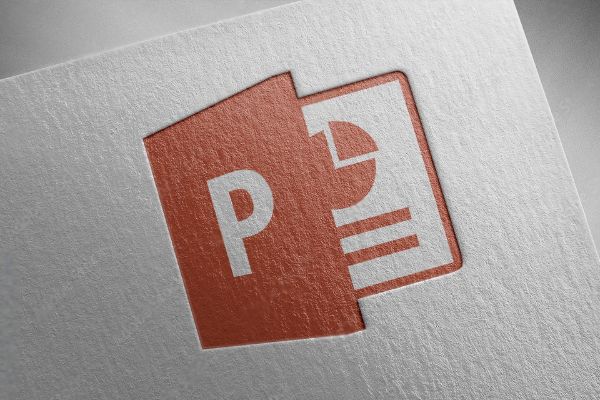
BENEFITS OF Microsoft PowerPoint – Fundamental & Intermediate TRAINING
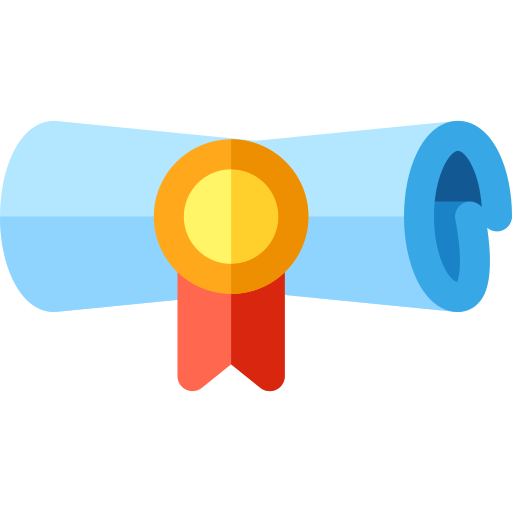
Efficient content creation
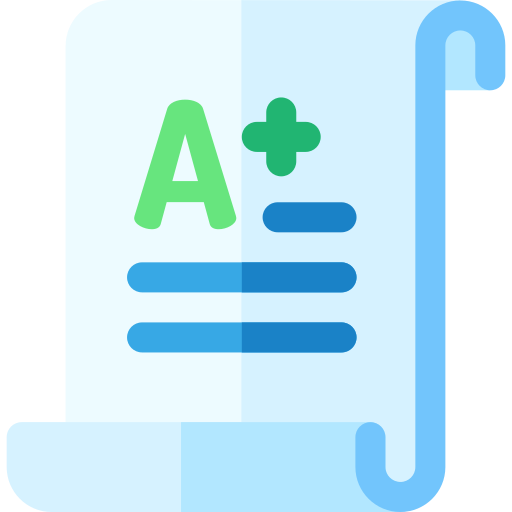
Visual storytelling
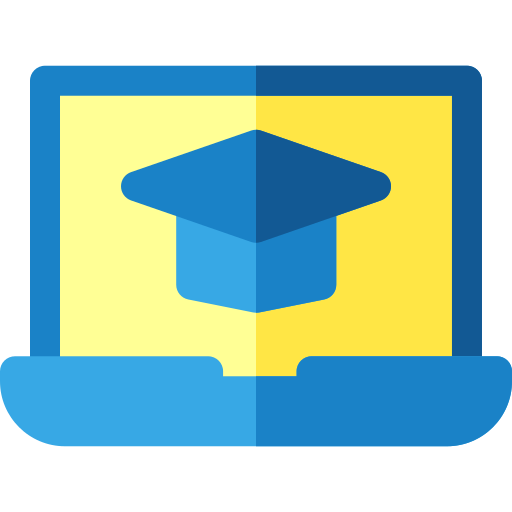
Professional presentations
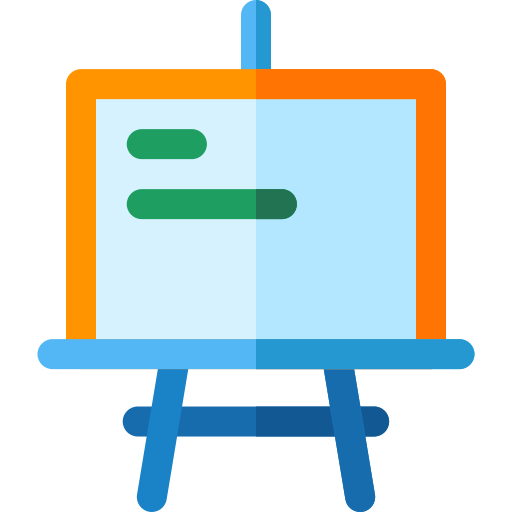
Enhanced communication and engagement
View Course Outline
• Understand PowerPoint Program Screen
• Give and use command shortcuts
• Create, Open, Save & Close a Presentation
• Inserting and Deleting Slides
• Navigate and Organize a Presentation
• Change Views, Use Zoom Controls and Outline Pane
• Working with Presentation Window and multiple presentations
• Insert & Edit Text, Insert a Text Box
• Move, Copy, Find & Replace Text
• Collecting Multiple Items to Move or Copy
• Using Undo, Redo and Repeat
• Insert Symbols, Special Characters, Equations
• Change Font Type, Size, Colour & Styles and Dialog Box
• Spell Check
• Copying Formatting, Using WordArt
• Change Views & Use Zoom Controls
• Using the Outline Pane
• Work with Presentation Windows & Multiple Presentations
• Using Document Themes
• Changing the Background of a Slide
• Using the Slide Master
• Adding Headers and Footers
• Work with Bulleted & Numbered Lists
• Format Paragraphs & Change Page Setup
• Working with Tabs and Indents
• Insert Clip Art, Screenshots, Pictures & Graphics Files
• Remove Picture Background
• Format & Alter the Look of Picture & Graphics
• Insert, Format Shapes & Icons
• Resize, Move, Copy and Delete Objects
• Positioning and Grouping Objects,
• Align, Distribute, Flip, Rotate and Layering Objects
• Creating and Working with a Table
• Adjust Column Width & Row Height
• Insert & Delete Rows/Column, Merge & Split Cells
• Working with Borders and Shading
• Applying a Table Style
• Inserting a Chart and Chart Data
• Resize and Moving a Chart
• Change Chart Type, Formatting a Chart
• Work with Labels & Format Chart Elements
• Inserting and Formatting a SmartArt
• Working with SmartArt Elements
• Converting Slide Text into SmartArt
• Applying and Modifying a Transition Effect
• Applying, Modifying, Customizing and Copying Animation Effects
• Previewing a Transition or Animation Effect
• Setting Up a Slide Show
• Rehearsing Slide Show Timings
• Hiding a Slide
• Recording a Presentation
• Delivering a Presentation on a computer
• Use Laser Pointer, Pen, and Making Annotations

