Microsoft Outlook – Fundamental & Intermediate

Most companies in a variety of industries are using Microsoft Outlook to correspond electronically because of its robust features and capabilities. Besides that, it has become an industry standard for companies to use this software application.
This means that it is one of the most essential skills that many people should have before joining an organisation. For effective communication within or outside of your organisation, you will need to be familiar with the tools that are offered by Microsoft Outlook.
PREREQUISITES
No previous knowledge required
TARGET GROUP
New Microsoft user
Duration
1 Day (7 hours)
Course Achievement
Certificate of Completion by Training Provider
At the end of the course, you will be able to:
• Compose and send an email message with specific message option including using of Hyperlinks
• Flag a message for follow-up and use of colour categories
• Manage conversations, sort messages and delay sending of message
• Managing of calendars such as scheduling of appointments.
• Organize your contacts and addresses such as create groups.
• Use instant search, refine a search and advanced find for messages
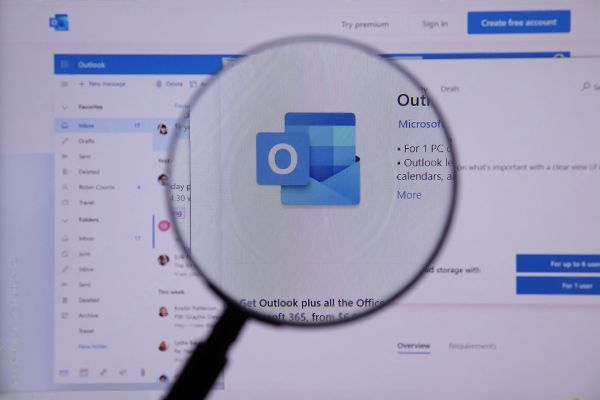
BENEFITS OF Microsoft Outlook – Fundamental & Intermediate TRAINING
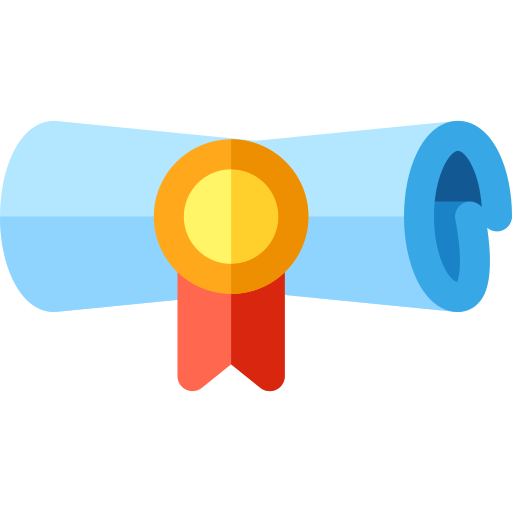
Enhanced Communication
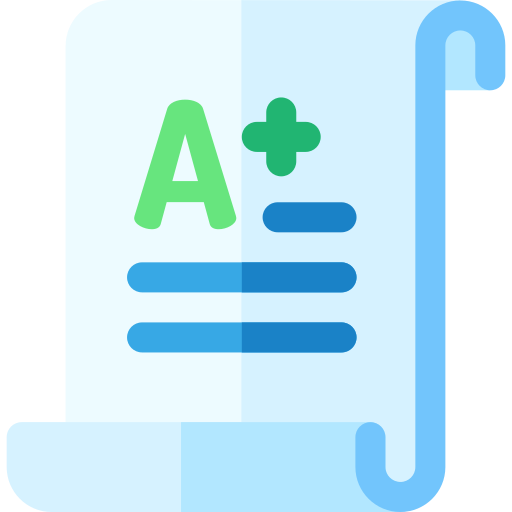
Task and To-Do Management
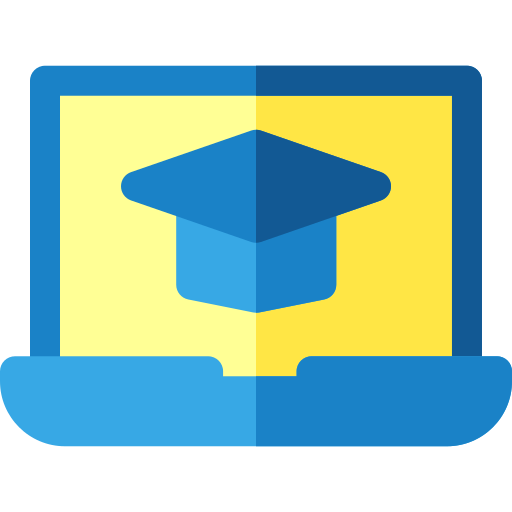
Time and Schedule Management
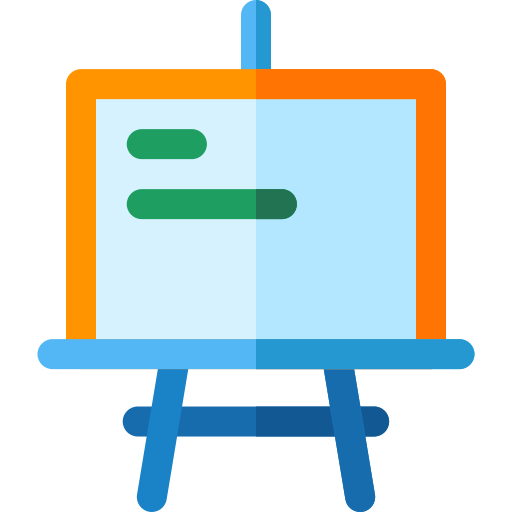
Mobile and Remote Access
View Course Outline
• Starting Outlook 2019
• Understanding the Outlook 2019 Program Screen
• Understanding Items & the Message Window
• Using Command Shortcuts
• Using the Navigation Bar & Reading Pane
• Using the To-Do Bar & Using Help
• Composing and Sending an Email Message
• Specifying Message Options
• Formatting Text
• Checking your Spelling
• Working with Hyperlinks
• Attaching a File to a Message
- • Responding to Message
• Flagging a Message for Follow-up
• Using Color Categories
• View and Manage a Conversations
• Sorting Messages
• Changing Views
• Printing a Message
• Saving Unfinished Messages (Drafts)
• Sending Automatic Replies (Out of Office)
• Delaying Sending a Message
• Inserting a Signature
• Changing Message Format
• Dealing with Junk Email
• Add Address to the Safe & Blocked Senders List
• Changing Outlook’s Download Settings
• Introduction to the Address Book
• Adding a Contact and from an Email
• Edit, Delete, View and Sort Contacts
• Mapping a Contact’s Address
• Working in a Contact Window
• Finding and Organizing Contacts
• Creating a Contact Group
• Printing the Contacts List
• Working with Recurring Appointments
• Setting Availability
• Setting Reminders
• Viewing Calendar Items
• Changing the Appearance of a Calendar
• Changing Work Days and Times
• Printing the Calendar
• Using Schedule View
• Responding to a Meeting Request
• Taking and Tracking a Vote
• Create, Use and Manage Folders
• Using Instant Search & Refining a Search
• Using Advanced Find
• Sorting and Grouping Information

