Microsoft Excel Intermediate – Fast Track
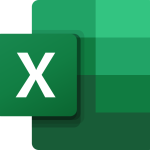
Do you often work with data at work or frequently extract data to create reports to update your leaders?
Microsoft Excel is a powerful spreadsheet program that allows you to make quick and accurate numerical calculations.
You will be more confident when you present formulated spreadsheets to highlight your key data narratives.
This 1-day workshop course is suitable for you if you are looking beyond using basic features of Excel. You will be explored with more features of Excel to increase your productivity while working with data.
PREREQUISITES
Basic Excel Knowledge
TARGET GROUP
New Microsoft user
Duration
1 Day (7 hours)
Course Achievement
Certificate of Completion by Training Provider
AT THE END OF THE COURSE
You will learn the popular feautures such as conditional formatting, sorting, filtering and data validation. Besides that, you learn formulas like IF(), AND() and OR(), conditional and database forumulas. Most importantly, you will learn to work with Charts confidently.
Since this is a fast track course, you only learn what you need to be proficient and efficient.
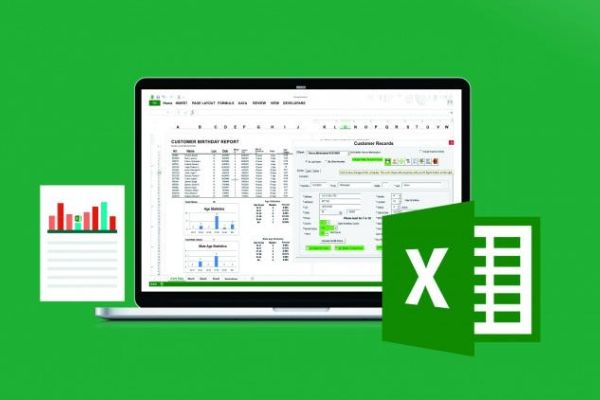
BENEFITS OF Microsoft Excel Intermediate - Fast Track
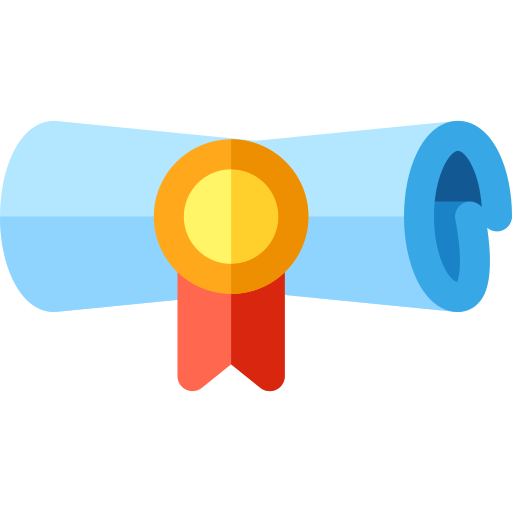
Increased efficiency and productivity
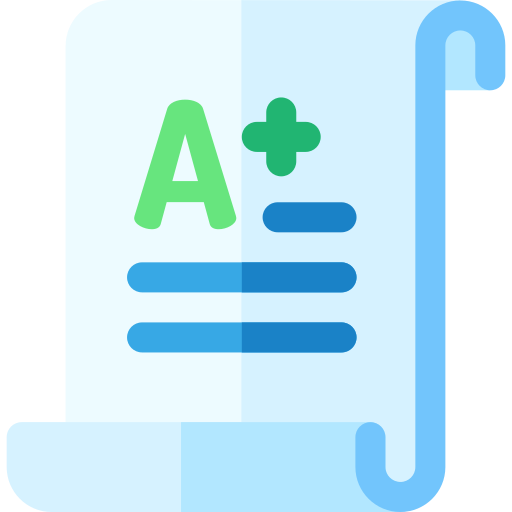
Advanced Formulas and Functions
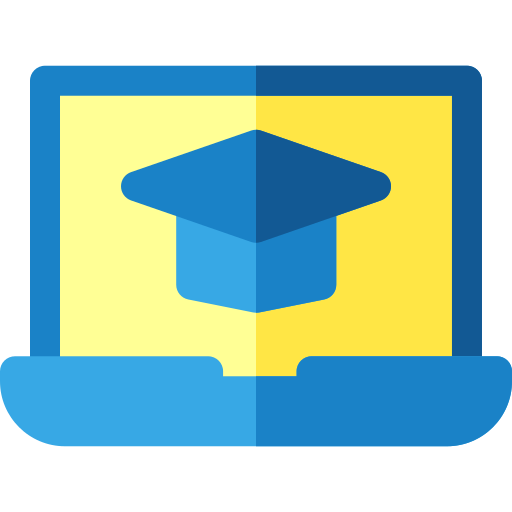
Data Cleaning and Formatting
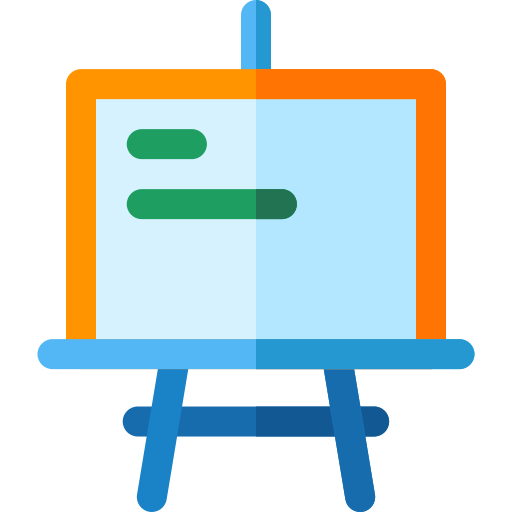
Preparation for Advanced Excel
View Course Outline
• Customizing the Quick Access Toolbar
• Entering Content Automatically (AutoFill & Flash Fill)
• Using Paste Options and Paste Special Commands
• Applying Conditional Formatting
• Creating and Managing Conditional Formatting Rules
• Overview of Formulas and Cell References (Absolute & Relative)
• Cell and Range Names
• Using and Managing Defined Names
• Understanding Formula Errors
• Using Logical Functions (Nested IF, AND, OR)
• Using Conditional Count, Sum and Average Functions (COUNTIF, SUMIF, AVERAGEIF
• Using Database Functions (DSUM, DCOUNT, DAVERAGE)
• Splitting and Freezing a Window
• Working with Multiple Workbook Windows
• Protecting Workbooks
• Protecting a Workbook Structure
• Protecting Worksheets and Worksheet Elements
• Creating Custom Number Format
• Sorting by One Column
• Sorting by Multiple Columns
• Sorting by Custom List
• Filtering Data
• Creating Custom AutoFilter
• Using Data Validation
• Using Subtotal
• Choosing and Selecting the Source Data
• Using Quick Analysis
• Choosing the Right Chart
• Inserting, Moving, Resizing and Deleting Chart
• Elements of a Chart
• Modifying and Changing Chart Data
• Filtering Chart
• Changing Chart Layout, Style and Colors
• Working with Chart Labels
• Changing Chart Gridlines
• Changing the Scale
• Emphasizing Data
• Changing Chart Type
• Using Sparklines

