Microsoft Access – Fundamental & Intermediate
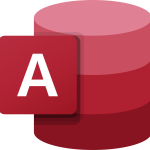
Some may feel that having knowledge of Microsoft Excel will suffice at work. In fact, Microsoft Access is preferred over Excel for people who deals with numerous reports and queries, especially for small business owners. Microsoft Access is used for collecting and sorting of data, and is part of the RDMS (Relational Database Management Systems).
While both Excel vs Access are important applications, their functions are useful for different purposes.
Excel only provides worksheets that are flat or non-relational. On the other hand, Access provides tables that are relational at multiple levels.
As a beginner, we make sure you understand the key Access functionality, such as entering data and the basics of tables, forms, queries and reports.
PREREQUISITES
No previous knowledge required
TARGET GROUP
New Microsoft user
Duration
2 Days (14 hours)
Course Achievement
Certificate of Completion by Training Provider
At the end of the course, you will be able to:
• Create and work with Access Table and Fields. Understand field properties, indexing a field and adding a primary key to the table.
• Create a Relationships between tables.
• Query data easily using join, sort, and filter data from different tables.
• Create and Use forms to make it easier to view, access, and input data.
• Create and format custom reports.
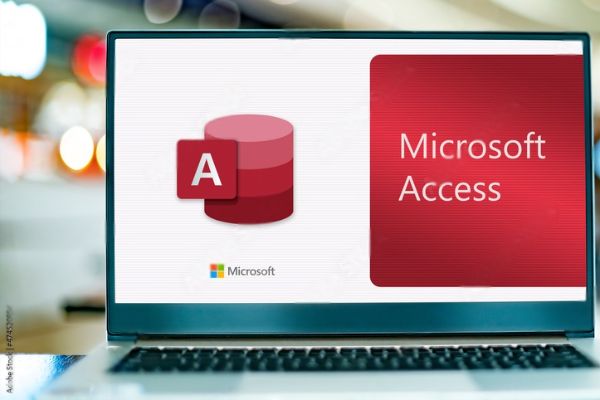
BENEFITS OF Microsoft Access – Fundamental & Intermediate TRAINING
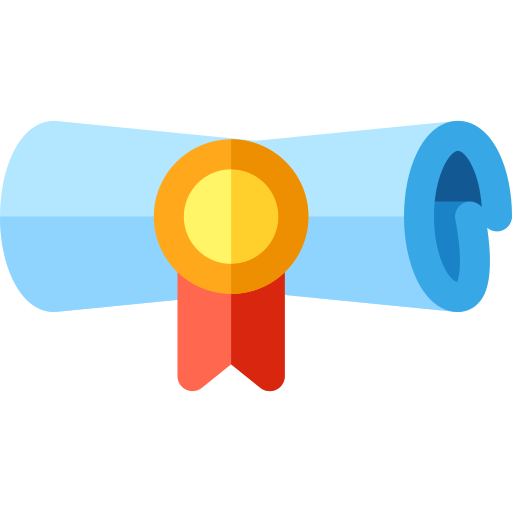
Efficient Data Management
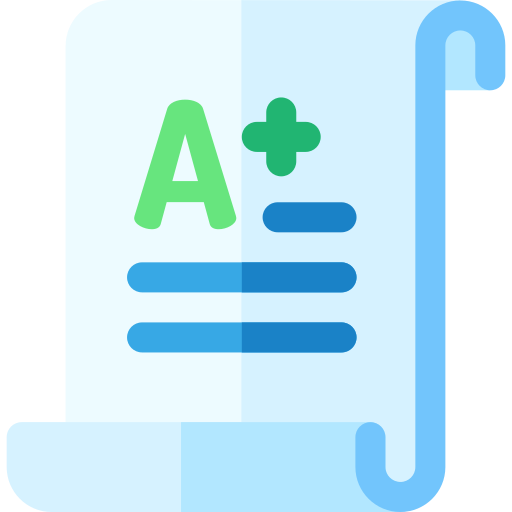
Enhanced Reporting and Visualization
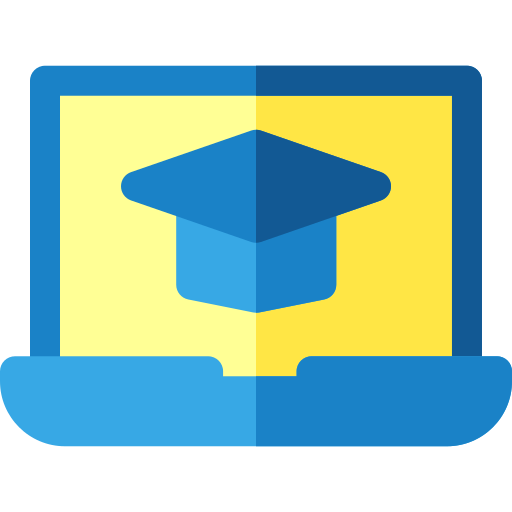
Improved Data Analysis
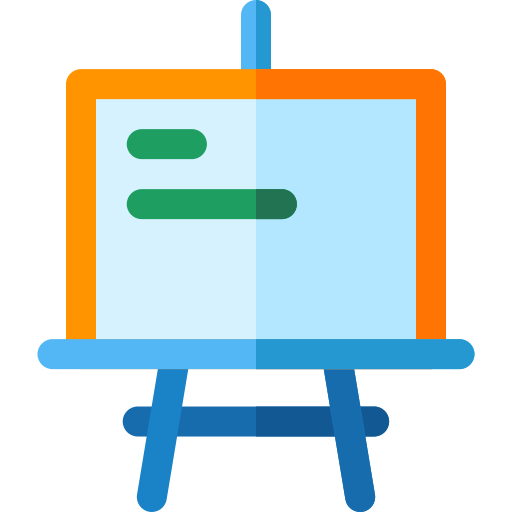
Collaboration and Data Sharing
View Course Outline
• Introduction to Databases
• What’s New in Access 2019
• Understanding the Access Program Screen
• Working with Database Objects
• Tour of a Table, Form, Query & Report
• Adding, Editing & Deleting Records
• Selecting Data & Using the Zoom Box
• Planning a Database
• Creating a New Database
• Converting an Access Database
• Modifying a Table
• Understanding Field Properties
• Indexing a Field
• Adding a Primary Key to a Table
• Inserting, Deleting & Reordering Fields
• Adding Field Descriptions & Captions
• Changing the Field Size
• Formatting Number, Currency & Date/Time Fields by Hand
• Formatting Text Fields
• Using Hyperlink Fields
• Setting a Default Value
• Requiring Data Entry
• Validating Data
• Creating an Input Mask
• Creating a Lookup Field
• Creating a Value List
• Modifying a Lookup List
• Understanding Table Relationships
• Creating Relationships Between Tables
• Enforcing Referential Integrity
• Printing and Deleting Relationships
• Understanding Relationship Types
• Creating & Sorting a Query
• Using AND & OR Operators in a Query
• Understanding Different Types of Queries
• Creating a Multiple Table Query
• Creating a Calculated Field
• Summarizing Groups of Records
• Display Top or Bottom Values
• Creating a Form with the Form Wizard
• Creating and Using a Form
• Understanding Form Views
• Modifying a Form in Layout View
• Form Design View Basics
• Creating a Subform
• Modifying & Working with Subforms
• Creating a Report with the Report Wizard
• Creating a Report
• Working in Layout View
• Adding a Logo
• Working in Design View
• Adjusting Page Margins and Orientation
• Adding Page Numbers and Dates
• Creating Mailing Labels with the Label Wizard
• Formatting Fonts
• Changing Text Alignment
• Changing Colors
• Using Conditional Formatting
• Adding Pictures, Lines and Gridlines
• Working with Number Formatting
• Using Themes

