Inventor Advanced – HSM CAM
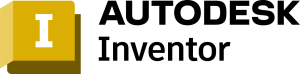
Inventor professional Inventor HSM training is geared to give users the best possible start when first using Autodesk Inventor HSM. HSM is a powerful CAM software application designed to improve productivity and deliver seamless workflows in manufacturing environments so design teams can easily move components from the design stage through to CNC manufacture.
The courses will help users move from 2D/2.5D milling through to 3D milling with multi-axis simultaneous machining into its milling and mill/turn environment using the same intuitive approach to toolpath programming found in the 2D/3D machining strategies.
PREREQUISITES
Inventor Essentials training is required before this course
TARGET GROUP
Inventor users that wish to utilize the HSM CAM environment to create 3, 3 + 2 and multi axis toolpaths and process them into g code for use on a CNC machine
Duration
3 Days (21 hours)
Course Achievement
Certificate of Completion by Autodesk
At the end of the course, you will be able to:
- Understand the fundamental concepts, workflows and benefits of using Inventor HSM.
- Locate and navigate the Inventor HSM user interface and browser environments.
- Understand the 2D / 2.5D, 3D, Multi-axis Milling and Turning commands.
- Understand the machining simulation and post process generation.
After completing this course the user will be able to quickly and efficiently program their parts using a variety of strategies in Inventor HSM.

BENEFITS OF Inventor Advanced – HSM CAM TRAINING
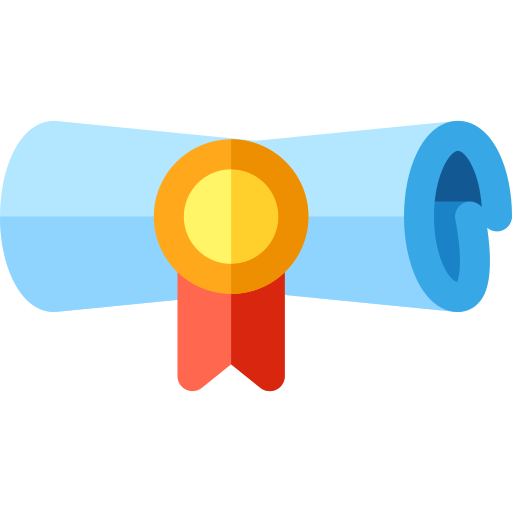
Enhanced CAD/CAM Skills
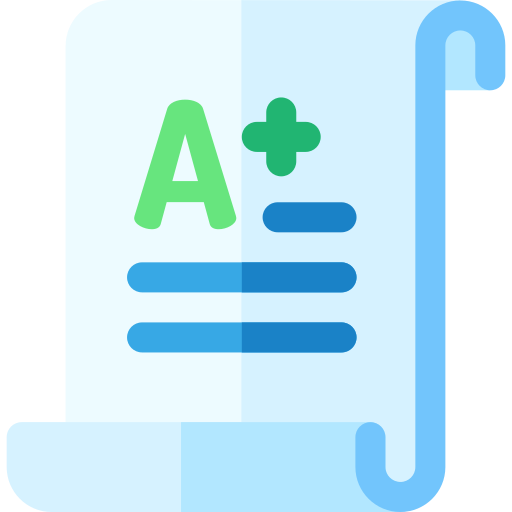
Improved Productivity
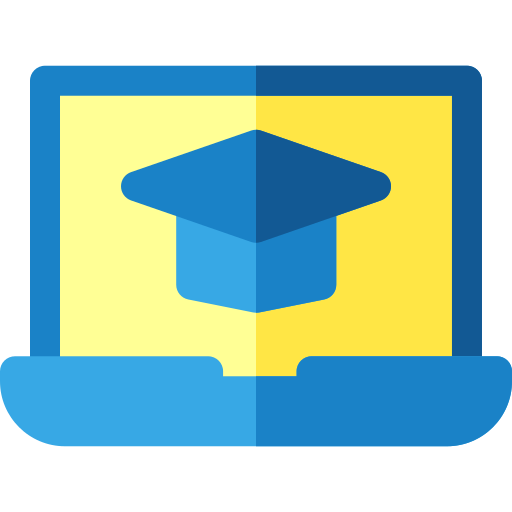
Quality and Accuracy
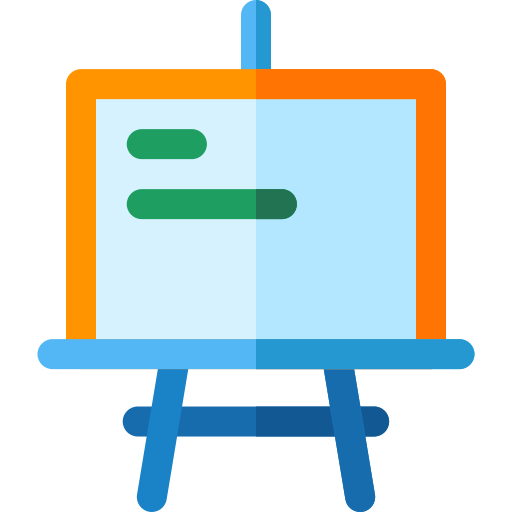
Stay Competitive
View Course Content
DAY 1
- To Perform Facing
- To Contour the Part (Tutorial 1)
- To Machine the Pocket
- To Machine the Counter bores (Tutorial 1)
- To Drill Holes
- To Tap Holes (Tutorial 1)
- To Post Process the Toolpaths (Tutorial 1)
- To Create the Setup (Tutorial 2)
- To Contour the Part (Tutorial 2)
- To Machine the Internal Pocket
- To Drill the Threaded Holes
- To Tap Holes (Tutorial 2)
- To Drill the Counter bored Hole
- To Machine the Counter bore
- To Machine the Countersinks
- To Machine the Chamfer
- To Post Process the Toolpaths (Tutorial 2)
DAY 2
- To Create the Setup (CAM Mania)
- To Face the Stock
- To Rough Out the Three Pockets
- To Finish Cut the Three Pockets
- To Rough Cut the Outside of the Part
- To Finish the Outside of the Part
- To Machine the Chamfers
- To Machine the Countersinks (CAM Mania)
- To Drill the Four Holes
- To Tap the Four Holes
- To Simulate and Post Process the Toolpaths
- To Pocket Using Adaptive Clearing
- To Clear Using 3D Pocket
DAY 3
- To Create the Setup (Tutorial 4)
- To Create a Tool Library
- To Rough Using Adaptive Clearing (Tutorial 4)
- To Rest Rough Using 3D Pocket
- To Machine Steep Areas Using Contour
- To Machine Shallow Areas Using Scallop
- To Use Scallop for a Finishing Operation
- To Machine the Base Surface Using Horizontal
- To Machine Fillets Using Pencil Milling
- To Finish the Part
- To Post Process the Part – Tutorial 4
- To Create the Setup (Tutorial 5)
- To Face the Part
- To Perform Outside Contouring (2D)
- To Rough Using Adaptive Clearing (Tutorial 5)
- To Rest Machine Using Adaptive Clearing
- To Finish the Horizontal Surfaces
- To Finish Steep Areas with Contour
- To Machine Using Parallel Finishing
- To Machine Fillets Using Pencil – Part 1
- To Machine Fillets Using Pencil – Part 2
- To Machine Fillets Using Pencil – Part 3
- To Post Process the Part – Tutorial 5
- To Create a Turning Setup
- To Face Cylindrical Stock
- To Machine a Turning Profile
- To Machine a Groove
- To Cut an External Thread
- To Cut Off the Part

